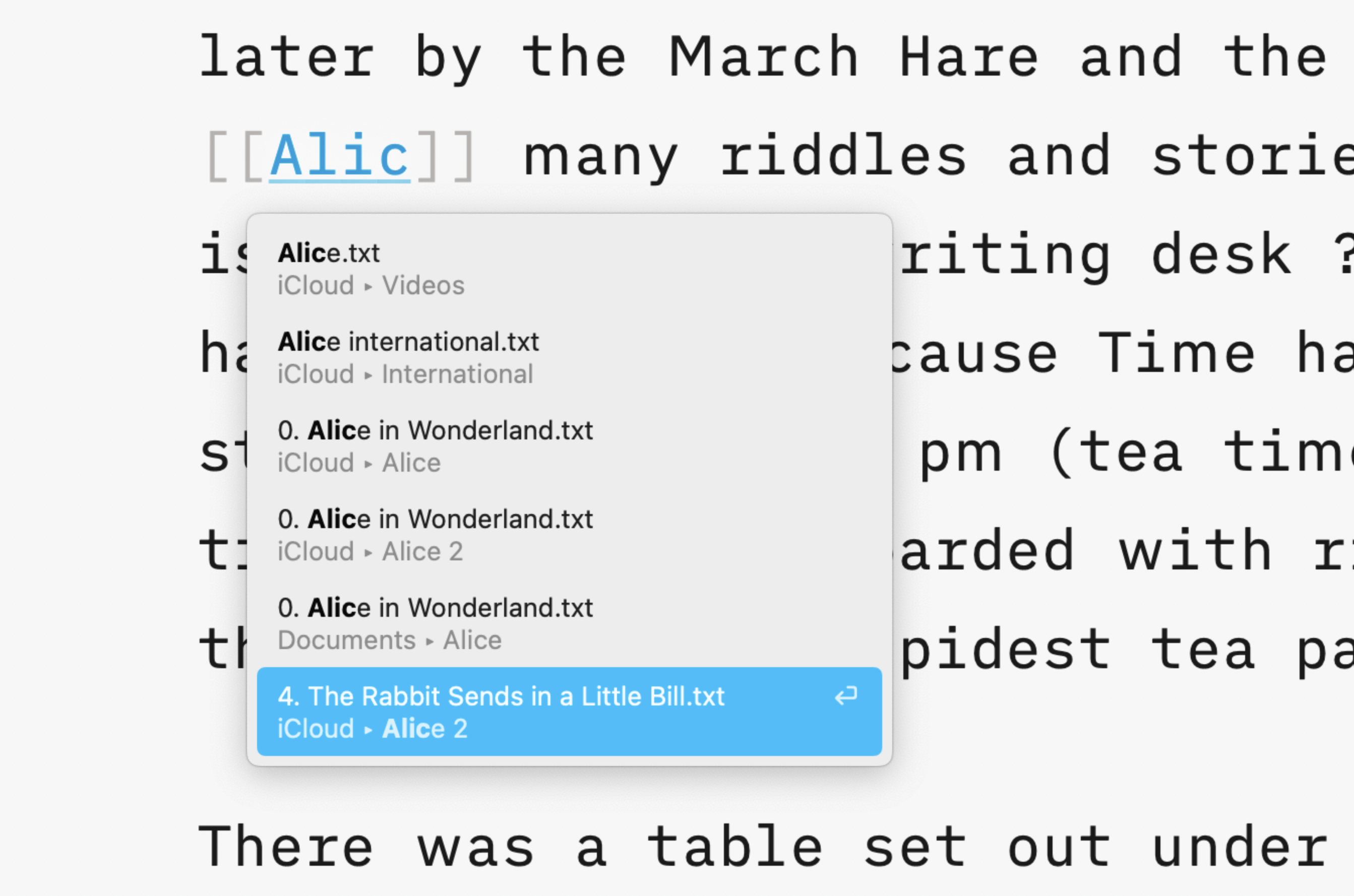
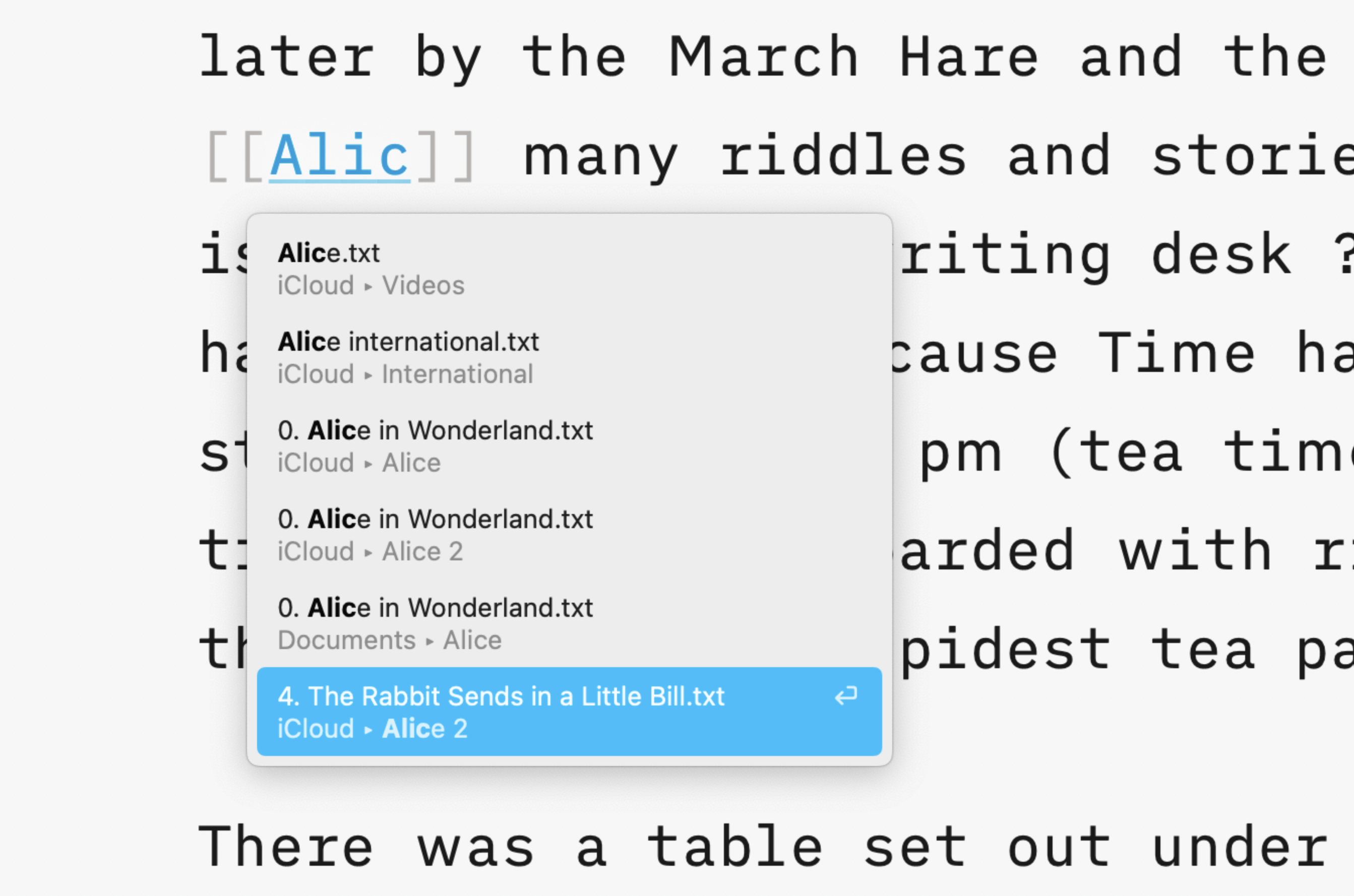
In iA Writer for Mac, iPhone and iPad, Wikilinks make it easy to connect, browse, and rediscover your writing.
Wikilinks are enclosed in double square brackets [[your link here]] in Editor and shown as regular links in Preview.
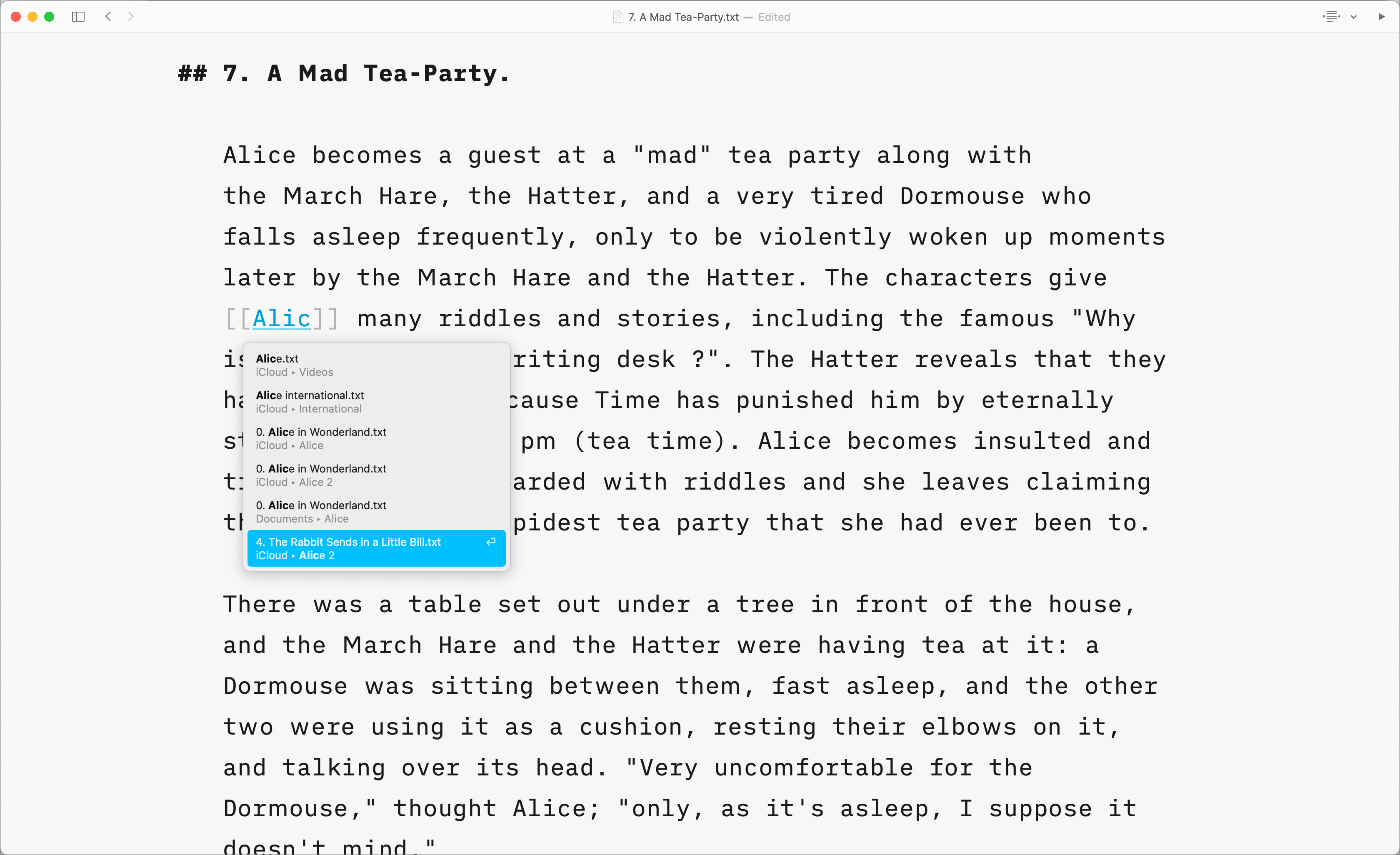
To make a wikilink, just type the opening [[ and the name of the file you would like to link. Editor automatically inserts the closing ]].
Autocomplete shows all files that match the name you typed. You can navigate an autocomplete popup with up and down arrows. Press ⏎ to insert a wikilink into the document and move the cursor after the closing ]]. Press ⇥ to insert the wikilink and keep the cursor at the end of the inserted text.
You can also select text and press the [ key twice to wrap the selection in two pairs of square brackets.
If you would like to display a name different from the link than the one you used for the file, you can do so by creating a title.
Use a vertical bar to add a separate title: [[destination | title]] becomes title.
Add text immediately after the closing bracket for plurals and verb forms: [[two link]]s becomes two links.

To link to a file in a different Library Location, begin the link with the Location name: [[Location: link]].
Autocomplete does this automatically when you select one of the results.
Wikilinks are exported and published as regular text, which means that the links won’t appear when exporting for sharing or printing. This allows you to enrich your notes with connections hidden from everyone else.
To open a wikilink in Editor use its contextual menu, ⌘ + click, or ⌘⏎. Wikilinks are directly clickable in Preview.
iA Writer remembers document navigation history, so it’s easy to go back to the previous document using the history buttons in the navigation title bar or ⌃⌘←.
Here are some more advanced, technical knowledge for those interested in understanding how Writer will associate files when you use the wikilinks.
When you open a wikilink like [[your link]], iA Writer finds the nearest file that matches the given name. A file in the same folder be preferred over a file in a subfolder, and a file in a subfolder will be preferred over a file in a parent folder.
When you open a wikilink that includes a Location name like [[Location: link]], iA Writer will find a file that matches the given name, starting at the root folder of the Location. Files closer to the root folder will be preferred over files deeper in the folder structure.
Wikilinks in iA Writer are designed to find the destination file with minimum information. Autocomplete always uses the shortest unique link that will find the destination file. It will append a file extension when there is more than one text file with the same extension. It will append the parent folder name when there’s more than one file with the same name.
If you are experiencing a problem that our support section doesn’t solve please reach out to us. We take a break on the weekends (JST), but during weekdays we aim to reply within 1-2 business days.
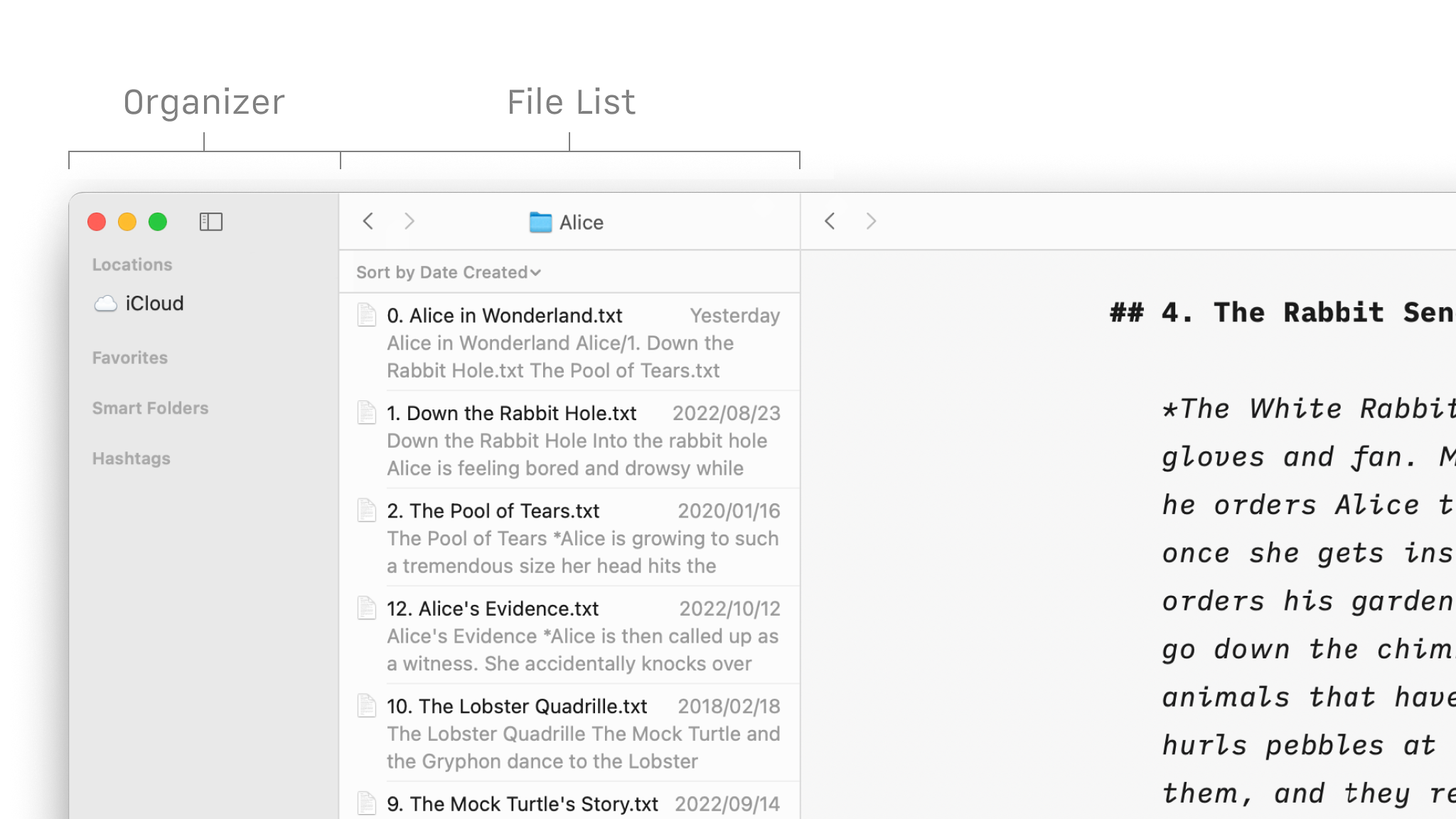
Folders, favourites, hashtags and more, discover all the ways to organize your documents in Writer.
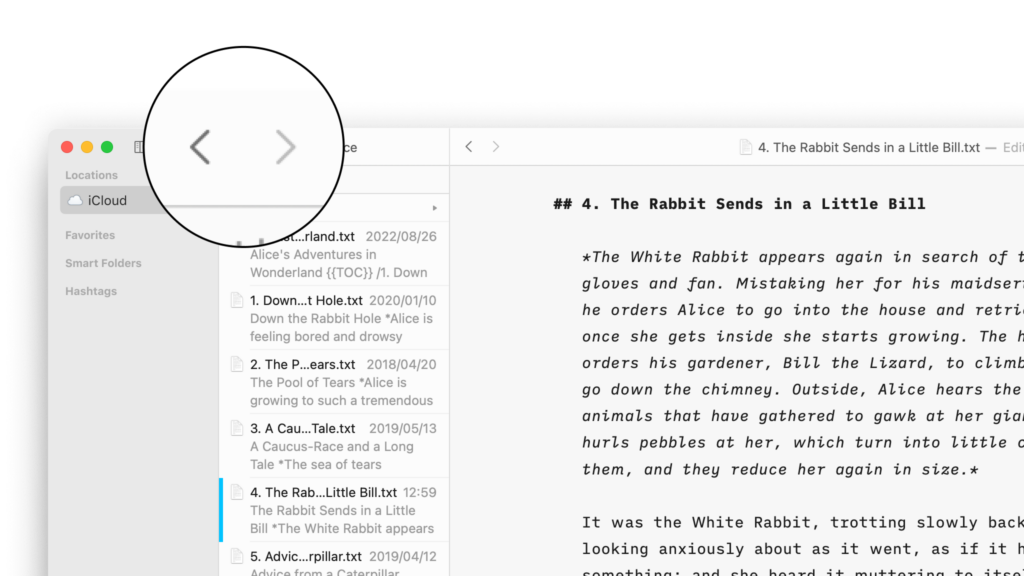
Create, search and navigate through your documents in the Library.
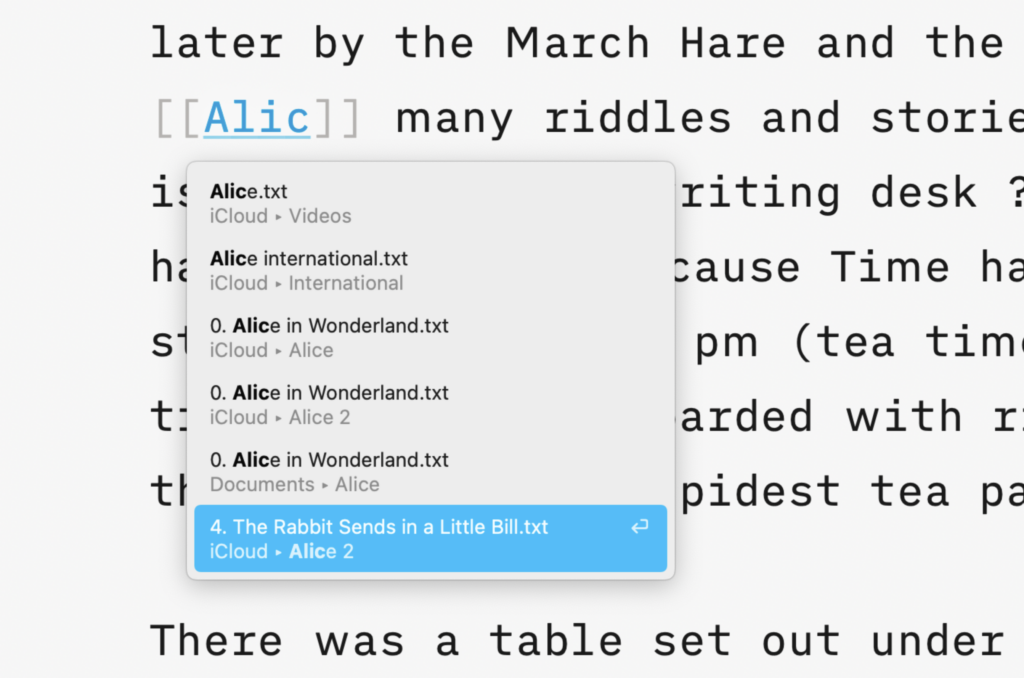
Connect, browse, and rediscover your writing.
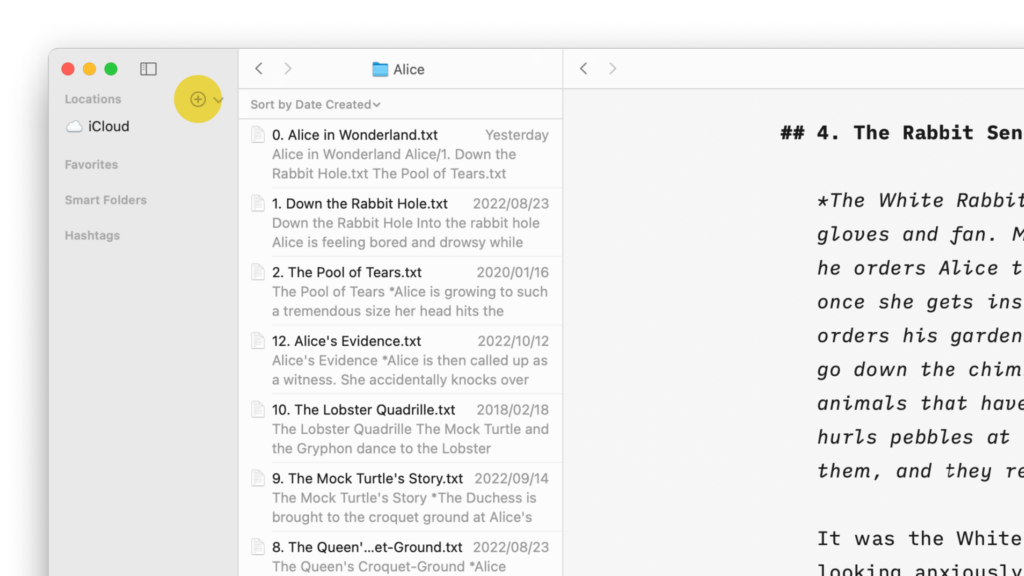
Having access to your documents on multiple devices makes life easier.
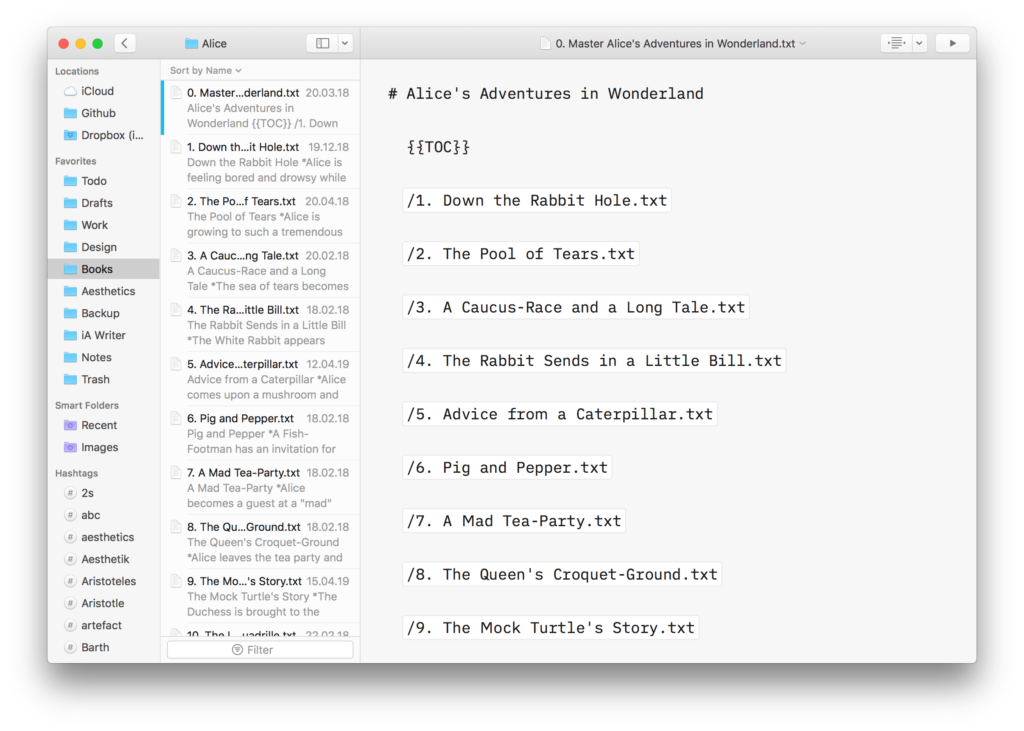
Include images, comma separated tables, text files and code as blocks of content in your documents.
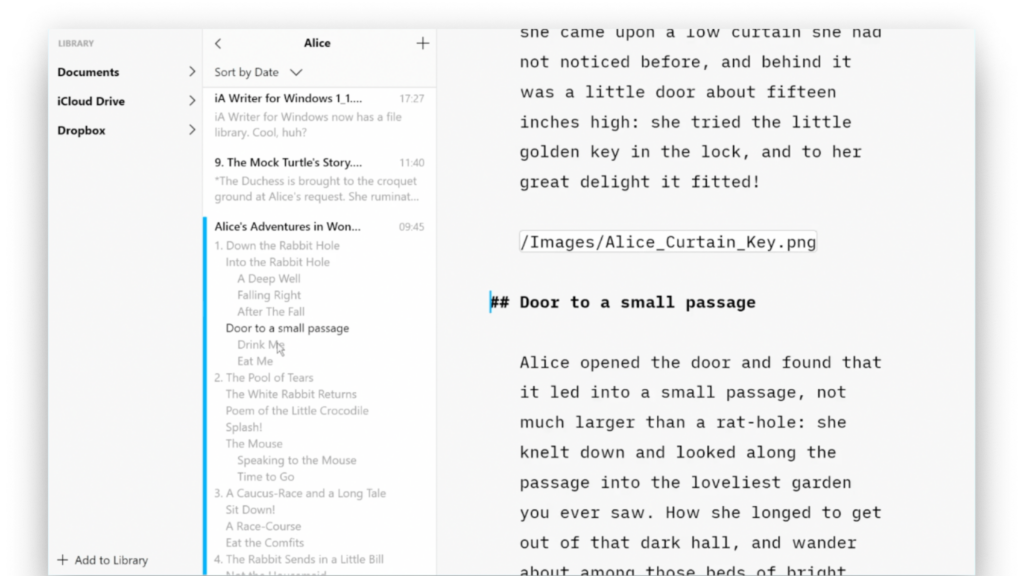
Writer for Windows comes with two powerful features for working with long or complex documents.